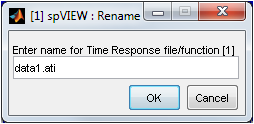
The data functions read from a file on disk or from an imat_fn in the MATLAB workspace are held in memory in an spVIEW dataset. The dataset contains the data functions as well as some pertinent information about the contents of the dataset (e.g., path and filename or variable name, number of channels or references and responses, and sampling frequency or frequency spacing). These datasets are accessed in the Files & Functions listbox on the upper-left corner of each module. The datasets for which functions can be plotted are selected from the Files & Functions list. When a file or imat_fn is read into an spVIEW module, the new dataset is appended to the Files & Function list and automatically selected. Hovering the mouse pointer over Files & Functions list box will reveal some additional information about the selected datasets.
Coordinate Sieve - The functions in a dataset are identified by their coordinates (i.e., node and direction). Some types of functions, such as time response and auto-spectra, are identified by only a response coordinate, while other type of functions, such as FRF and cross-spectra, are identified by a response coordinate and a reference coordinate. Some mode indicator functions are also identified by an order number. In spVIEW, a channel, reference, or response is uniquely determined by its coordinate (node and direction) and data type. When multiple datasets are selected in the Files & Functions list, the Coordinate Sieve determines the set of coordinates that are available for plotting. The Coordinate Sieve can be either union or intersection, which sieves the coordinates of the selected datasets as the set operator nomenclature implies.
The Files & Functions listbox has a context menu with features to remove, rename, select, and manage the datasets in the Files & Functions list.
Files & Functions > Remove – Removes the selected datasets from memory with a confirmation dialog. There is also a red X icon on the toolbar to remove all Files & Functions in the spVIEW module without any confirmation.
Files & Functions > Rename – The default name for the datasets in the Files & Functions list are taken from the filename of the variable name. The dataset name can be changed with this feature. An input dialog is presented into which the new dataset name is entered, as shown below. This operation is only available when one dataset is selected.
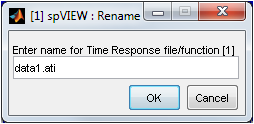
Files & Functions > Select – A table dialog is presented that lists some information about the datasets in the Files & Functions list, as shown below for the Spectra module. Select one or more datasets from the table, then push the OK button and these datasets will be selected in the Files & Functions listbox. Double-clicking on an row or pressing <CR> when multiple items are selected has the same effect as clicking the OK button. Pressing <CR> is the same as clicking the OK button. Pressing <ESC> is the same as clicking the Cancel button. A Select all button is also provided.
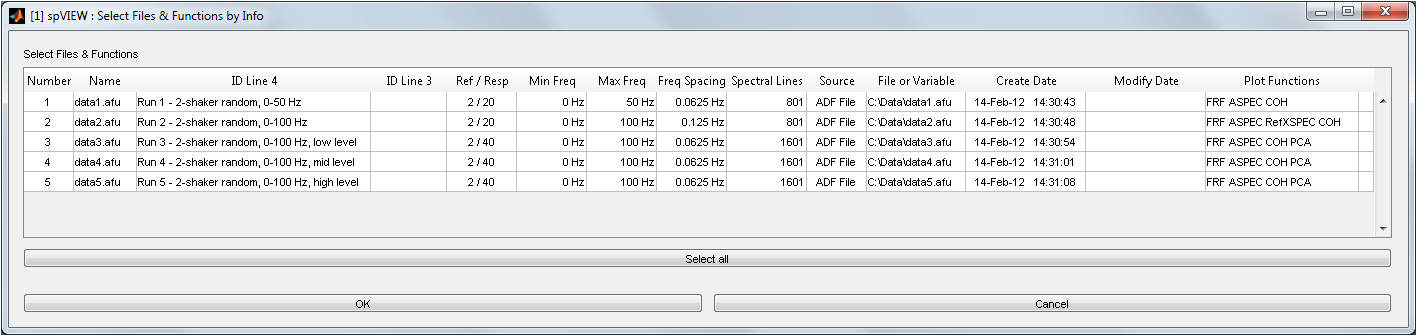
Files & Functions > Manage – A dialog is presented that lists some information about the datasets in the Files & Functions list in a table, as shown below for the Spectra module. A dataset can be renamed by typing or copying into the cells in the Name column. Datasets can be selected in the table and removed from the Files & Functions list with the Remove button. The datasets can also be reordered using the four Move buttons in the upper-left corner of the dialog. Any renaming, removing, or reordering of the datasets does not occur until the OK button is pushed. Pushing the Cancel button will close the dialog and return to the module without making any changes to the datasets in the Files & Functions list.
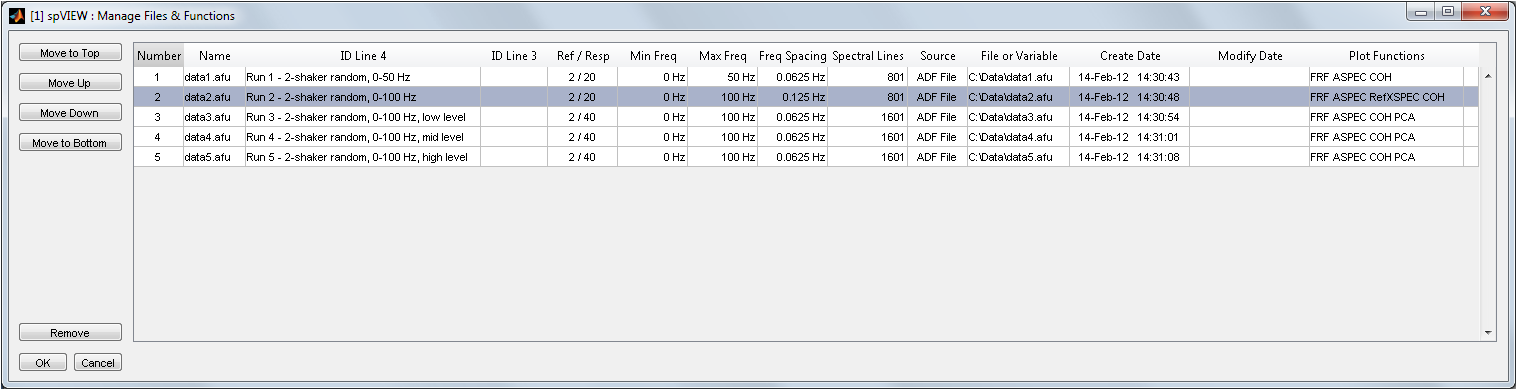
Files & Functions > Open Info – This feature is only available in the Spectra module. A dataset read into the Spectra module, either from a file on disk or from an imat_fn in the MATLAB workspace, should most likely have a CSV info file or info structure, respectively, associated with it. If a selected dataset was read from a file and the associated CSV info file is found in the same folder, it is opened in the MATLAB Editor. If a selected dataset was read from the MATLAB workspace, the associated info structure or cell array of structures is opened in the MATLAB Variable Editor. Refer to the File Menu section for more information on the CSV info file and info structure for the Spectra module.